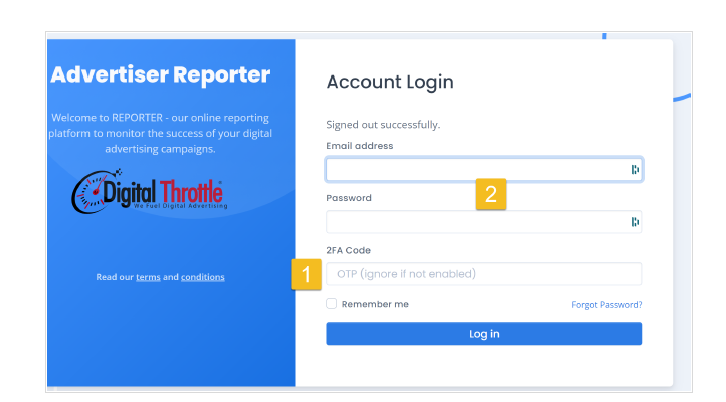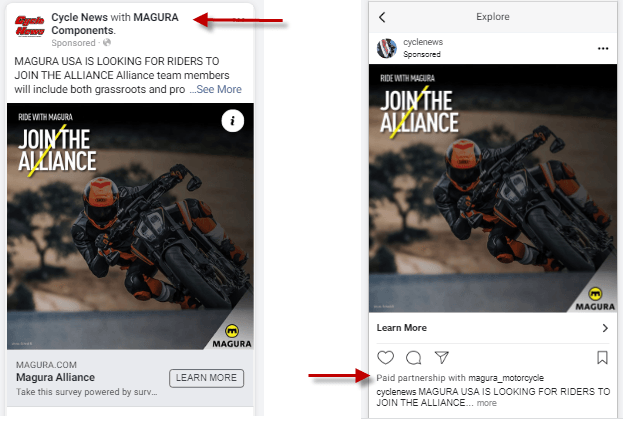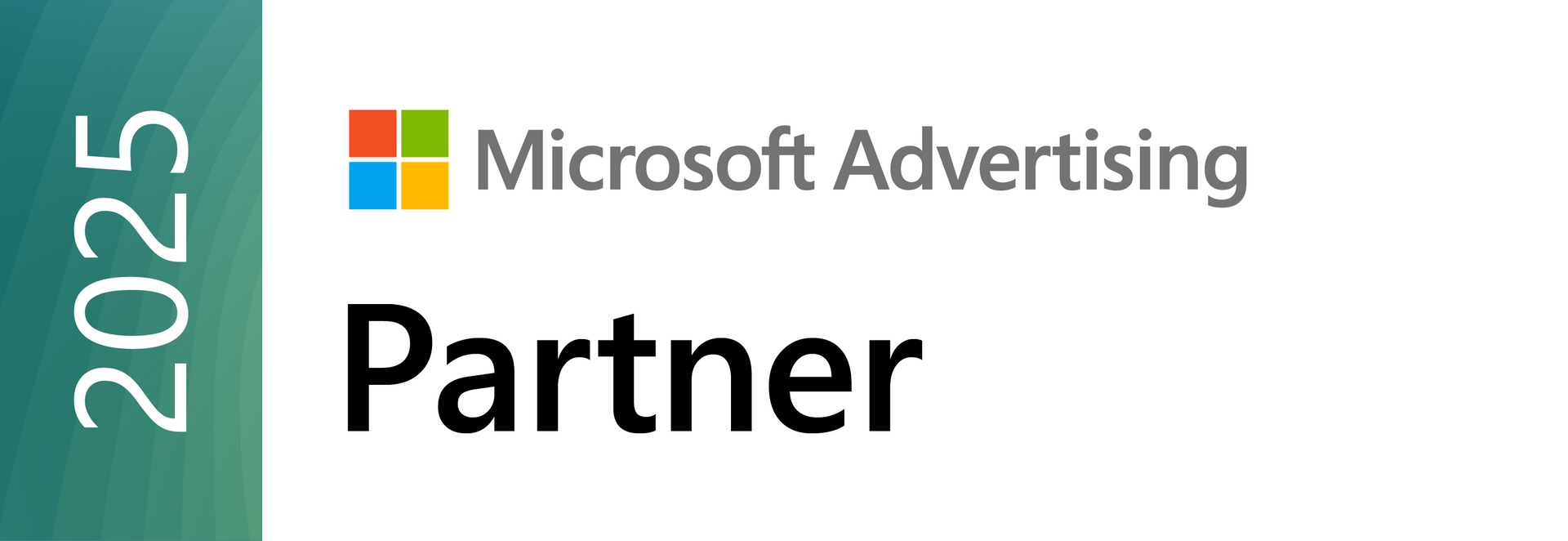All the help you need, in one place.
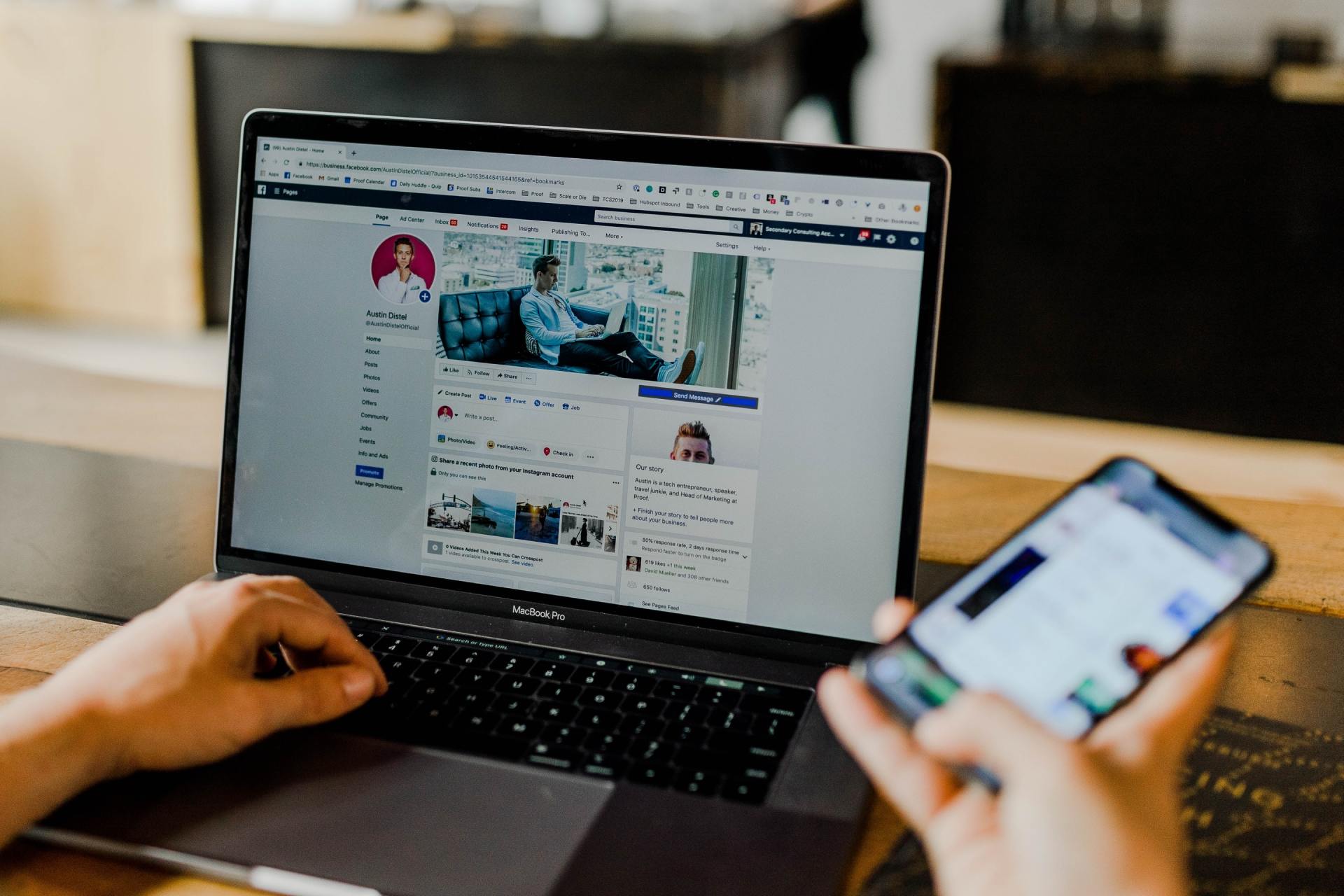
(1) Request Access to Page
(2) Steps to
Approve Access
(3) Branded Content Page Approvals
What Is It?
When your Facebook or Instagram social media ad is "Sponsored" by one of our owned and operated Publications, we are required to "tag" your Facebook or Instagram Page. Please see this example:
How To Enable:
- Go your Facebook Page "Settings"
- Look under Branded Content
- If "Page Approvals" is turned on, then add the publication(s) we will have listed out for you to add
(4) Verify Your Domain
The new Apple iOS14 upgrade will force many digital marketing changes, especially with Facebook. Facebook is actively rolling out changes to comply with iOS14 and minimize the tracking and reporting damage.
Most Facebook solutions will first require you to verify and claim your domain. Please see this article from Facebook on how to accomplish this:

What is a Wrapper?
Steps to Install Wrapper
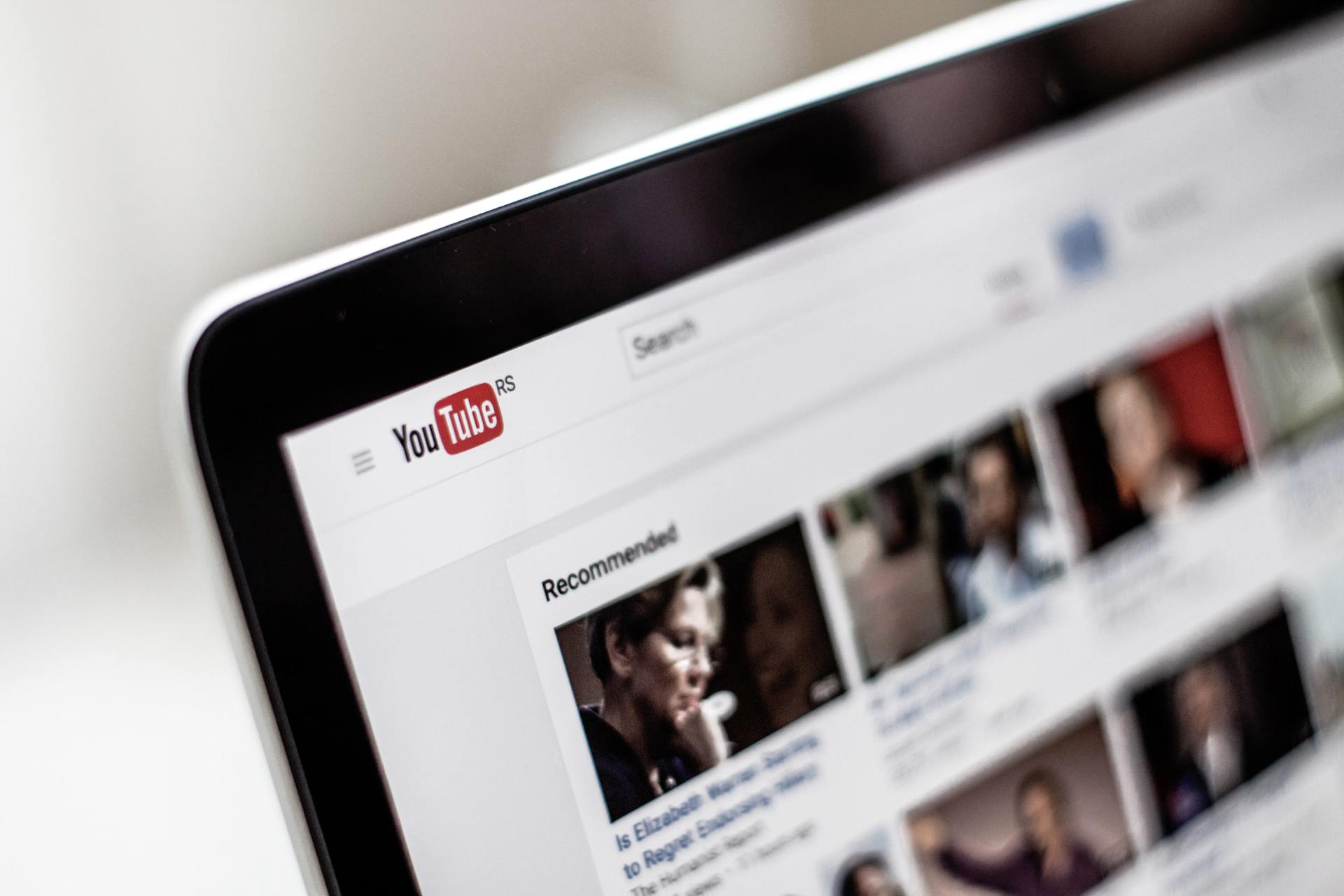
Running YouTube Ads
All we need to get started with running your YouTube ads is providing us with the YouTube video and URL link you want the ads to go to.
Be sure to the video is live on your YouTube channel!
Enabling YouTube Retargeting
Stop Ads on Your YouTube® Channel
Google recently changed their policy and every YouTube® channel will display video ads from other companies by default.
If your YouTube Channel has enough video plays, you can change the ad settings on your channel. Link to instructions.
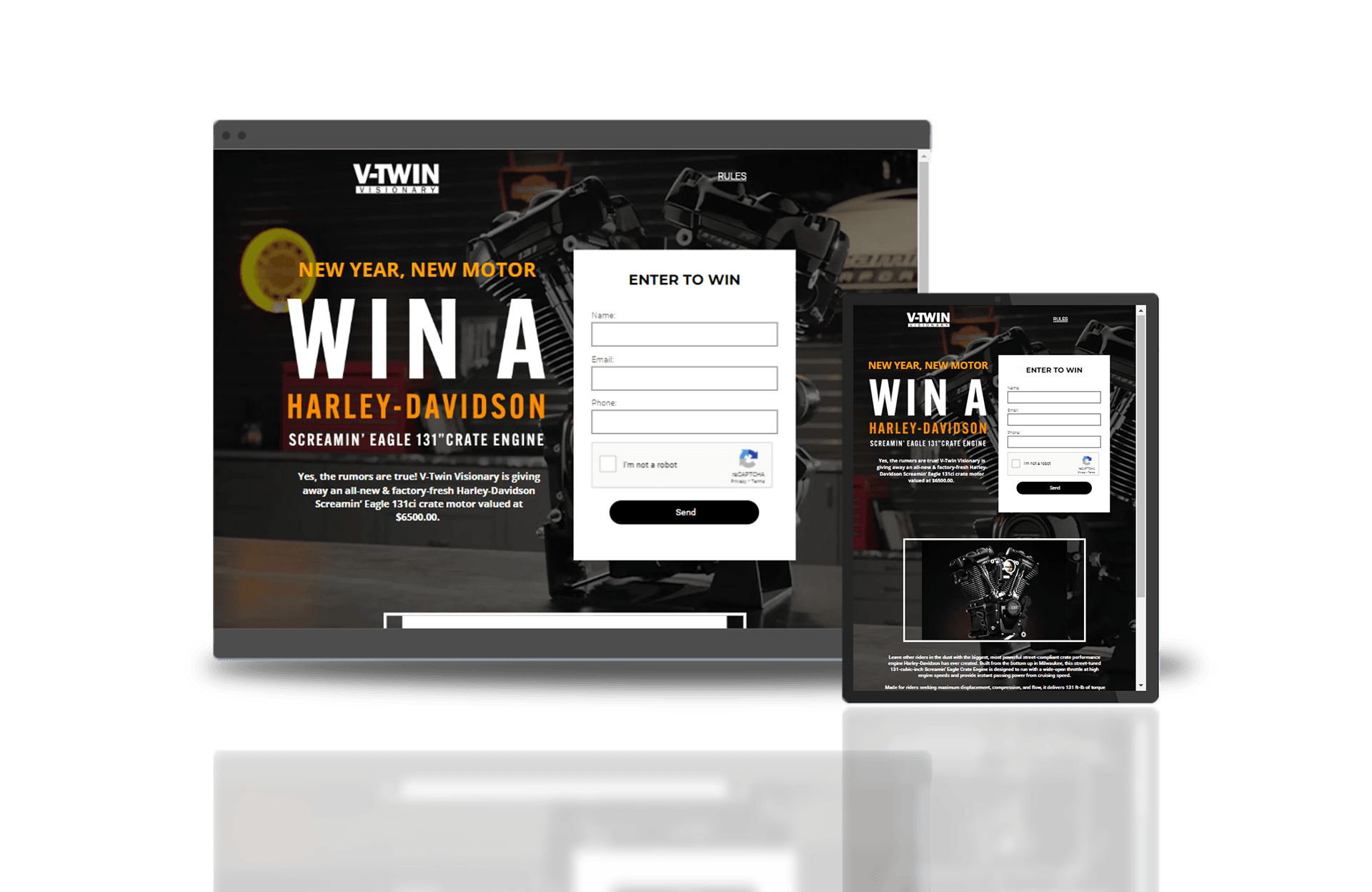
What is a CNAME?
Steps to Add a CNAME
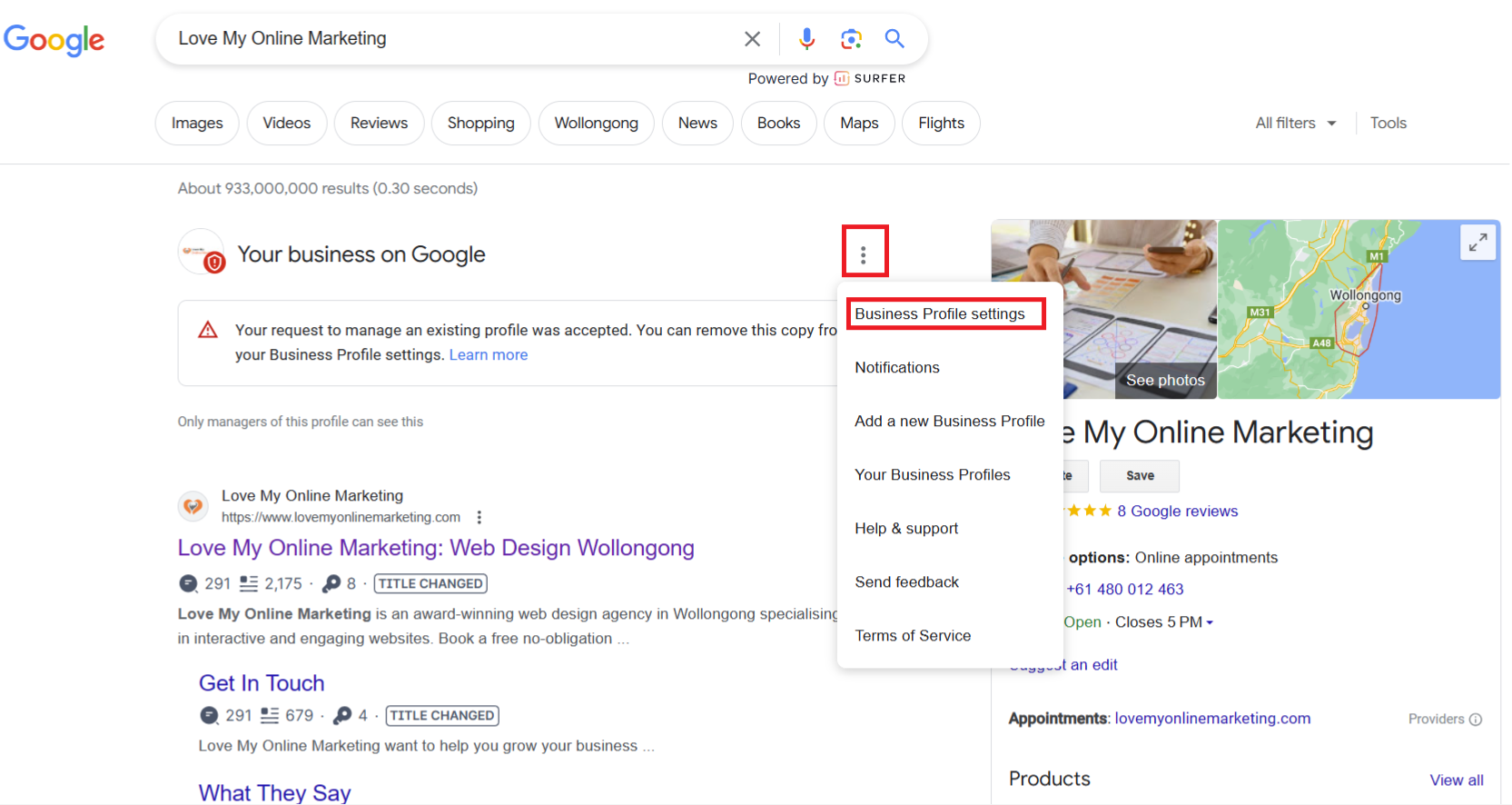
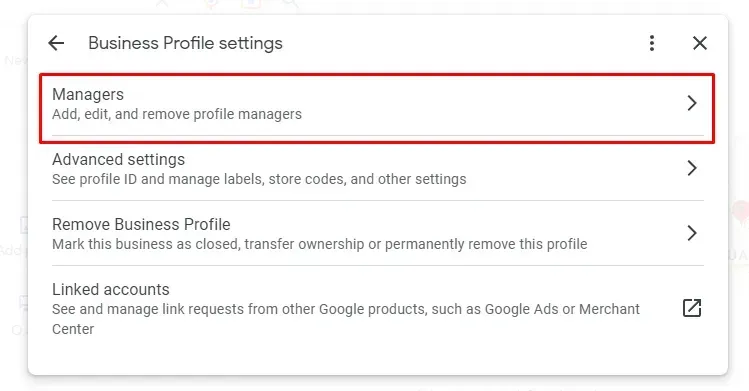
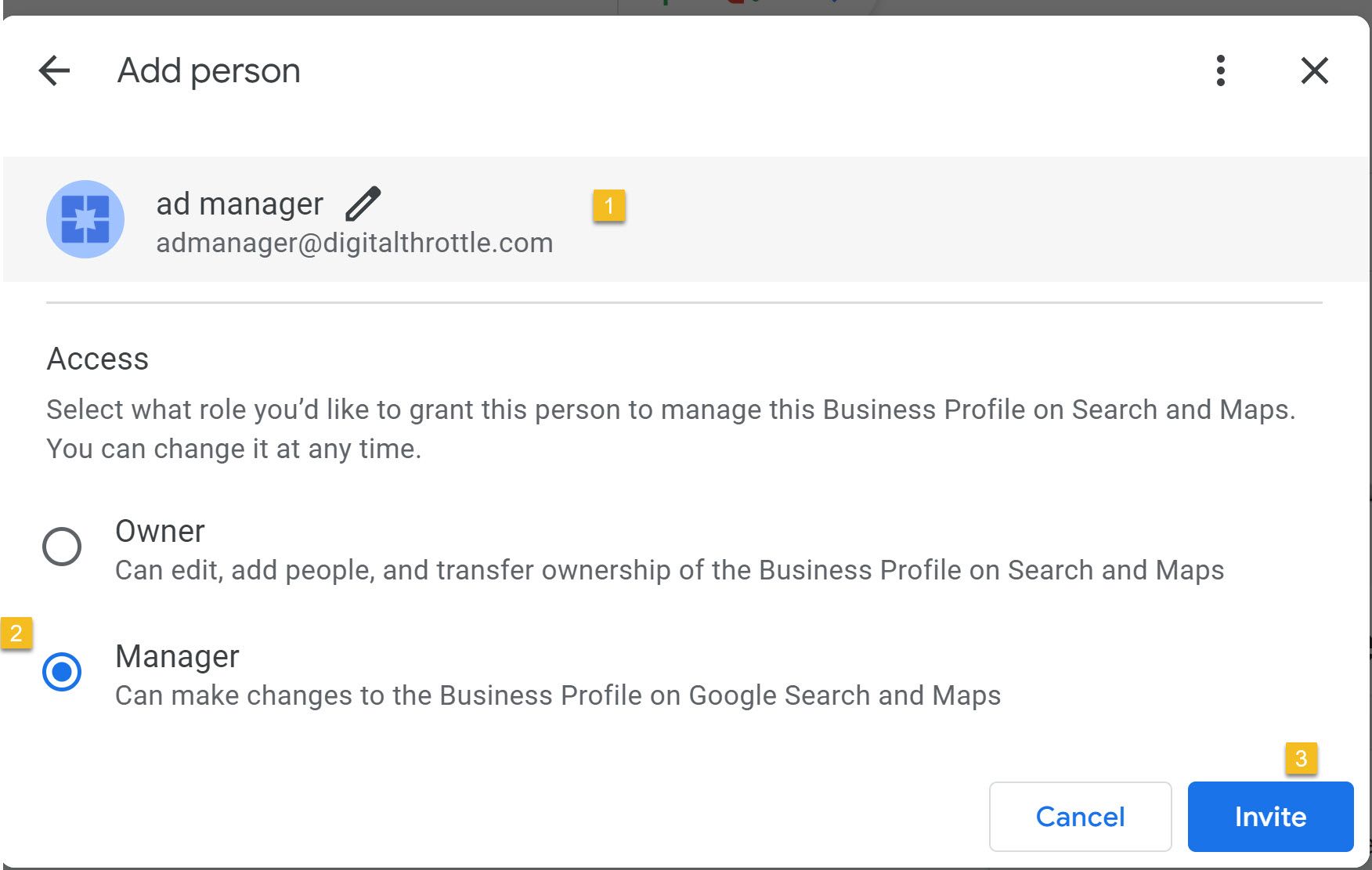
What is Google My Business
How to Add Digital Throttle
Reporter Two-Factor Authenticator
We highly recommend adding Two-Factor Authentication to your account. We utilize Google Authenticator to provide a second code you enter upon login.
Steps:
1. Add the Google Authenticator App (see above links)
2. Open the App on your mobile phone
3. Click the plus sign on the app
4. Scan the QR code we emailed you and add to the App
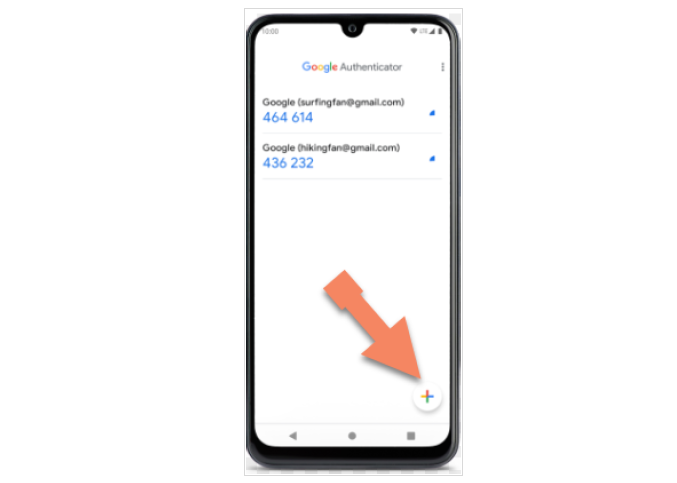
How to Log Into Reporter
- First enter the Code from the Authenticator in [1].
Then enter your login and password [2].
2. NOTE: don't try to use the "Remember Me" - it won't work when you have the 2-fator enabled.